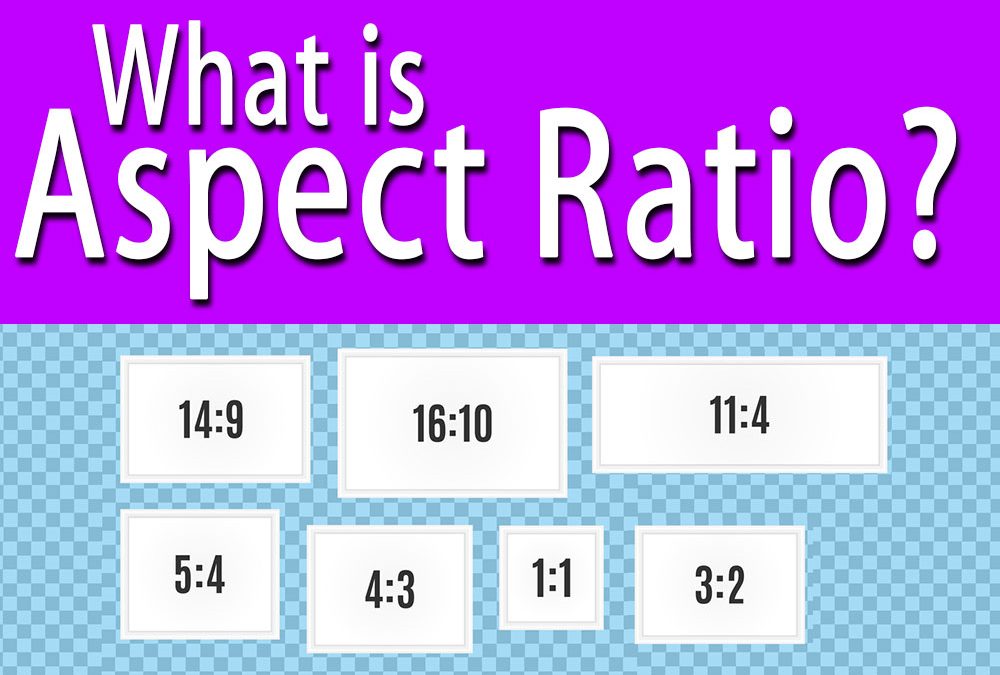Aspect Ratio – All the Aspects Explained
Seeing the total picture
So you’ve just recently upgraded your TV and sat down to watch a movie. But all you can concentrate on is those black bars at the top and bottom of the screen. Have you ever wondered why they are still there – why after we’ve made the switch to widescreen TVs we still have to deal with them?

The issue remains that there’s still sometimes a difference between how wide some movies are, or how wide some TV show are, and how wide your TV is. The directors add black bars at the top and bottom, or on the sides of the screen, so the whole picture of the movie or TV show can be seen on your TV without stretching it out, or cropping some of the picture. Some people find these bars annoying, but they are a definitely a good thing.
Aspect Ratio
When we talk about Aspect Ratio, we are referring to the ratio of the images width, to its height. For example, a perfect square has an aspect ratio of 1:1. It is quite likely, unless you’re in an old motel, that the TV you’re watching has an aspect ratio of 16:9 – which could also be described as 1.78:1.
So let’s take the following image from Family Guy, shot in an Aspect Ratio of 16:9.
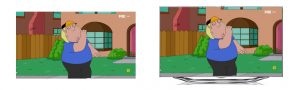
On your 16:9 HD TV, the image would be shown in its entirety, without any bars needed, because the Aspect Ratio of the image is the same as the Aspect Ratio of your TV.
The old CRT TVs we all had, were slightly wider than they were tall, with an aspect ratio of 4:3, which could also be described as 1.33:1.
Now while almost every home these days will have a 16:9 TV, the shift in modern technology means that the TV is not the only place we watch movies these days. Another really common device we use to watch movies today is the IPAD. Now the IPAD still has an aspect Ratio of 4:3! So let’s have a look at how the same image would be shown on your IPAD.

The first example above shows the same image on an IPAD being held in portrait mode. As you can see, to be able to see the image in its entirety, you would need to shrink it so the entire width of the image fits on the screen. So then you would see the black bars at the top and bottom of the screen.
When the IPAD is rotated into landscape mode, as in the second image above, you can see that there are still visible black bars at the top and bottom of the screen, but the image is still shown in full.
Some people just do not want to see the black bars on the screen, so there are a couple of ways to fill up the screen on the IPAD – neither of which is ideal. One way is to zoom in on the picture, as in the third example above, so the picture reaches all the way to the top and bottom edges of the screen. You can clearly see the result of doing this, is that you are missing quite a bit of the image on the left and right.
The other option is to “stretch” the image so that it fits on the screen, which means that the whole image is distorted, as shown in the fourth example above.
So you can see by the visual examples above that sometimes images need to be manipulated to be shown the way they were meant to be shown – ie in their original Aspect Ratio, on your TV screen.
Before the advent of Wide screen, old TV shows such as M*A*S*H, Seinfeld, and older episodes of The Simpsons and Family Guy had an aspect ratio of 4×3. So, to be able to view those on your wide screen 16×9 TV, in their entirety – there are bars placed on the left and right of the image. The exact opposite of the above examples.

The first image above shows us the original image as it would be shown on a new widescreen TV. Again, the black bars are visible on the left and right of the image in order to fill up the screen without losing or distorting any of the image. This is generally called “pillarboxing”. The second example shows us what zooming out the image in order to fill up the screen would look like. You can clearly see that we are missing parts of the image at the top and bottom of the screen. The third example gives us the “stretched out” version of the same image. You can see that while the picture fills up the screen, the image is clearly distorted.
Now if all you watched on your TV at home were current TV shows, with some repeats of The Simpsons, Family Guy or Seinfeld thrown in, you wouldn’t really be too bothered. The older shows would be shown in “pillarbox” mode, and all of the new shows would fill up your TV screen.
But the big discrepancy is movies. Hollywood has produced movies in lots and lots of different aspect ratios over the decades. Today the most common Aspect Ratios we would see are 1.85:1, and 2.39:1. But even some very recent releases of today, like Tarantinos Hateful Eight, is shot in a different Aspect Ratio. “Ultra Panavision 70 refers to the very rare and exceptional format that Quentin Tarantino and his team used to shoot The Hateful Eight. Panavision’s unique anamorphic camera lenses capture images on 70mm film in an incredible aspect ratio of 2.76:1.”
 Almost any streaming service, such as Netflix, Bigpond Movies, and most Blu-ray releases show these movies in their original Aspect Ratio, with “letterbox bars” (See image to the left) at the top and bottom of movies with a 2.39:1 Aspect Ratio.
Almost any streaming service, such as Netflix, Bigpond Movies, and most Blu-ray releases show these movies in their original Aspect Ratio, with “letterbox bars” (See image to the left) at the top and bottom of movies with a 2.39:1 Aspect Ratio.
Some people instinctively presume that they are seeing less image, but in actual fact you are seeing the entire image, as the director wanted you to see. Most directors prefer to use these Aspect Ratios because it allows us to see visually stunning, sweeping scenery, as well as the ability to show us important aspects of a story in a single scene that would normally only be possible with camera panning.
Manipulating the image by Stretching, Zooming or Cropping
As we stated before, some people instinctively react to seeing the bars on their TV screens, and believe that they are missing part of the picture, and want the screen totally filled up. It is for this reason that all TVs come with some sort of Aspect Ratio control, usually labelled as wide, Aspect, Format etc.
This allows people who are annoyed by the black bars to be able to crop or zoom in on the image, like in one of the examples shown previously.
Doing this however really reduces the picture quality of the movie / TV show you are watching. Besides the fact that we either lose part of the picture, or have part of the picture stretched out – zooming in on a picture severely reduces its original resolution. A good example to explain this is imagine taking a picture in low resolution on your phone, and then zooming in on it to check out some details. You will notice fuzziness and pixilation – and you will get the same thing happen when you zoom in to an image on your TV.
Conclusion
At the end of the day, it’s your TV, and you are the one watching it – so enjoy it in whichever way you like. But if you’re to take our advice, then to get the best picture quality, always watch in its original Aspect Ratio. You should make sure to check that your Blu-ray player settings, or Foxtel / Optus Box settings are set to output 16×9. Also make sure your TV Aspect Ratio control is set for native, or Auto, or something similar.
If you understand that the image may be smaller with letterbox bars, then you should also understand that by cropping and zooming, you’ll lose picture quality and also lose out what’s on the sides of the image.